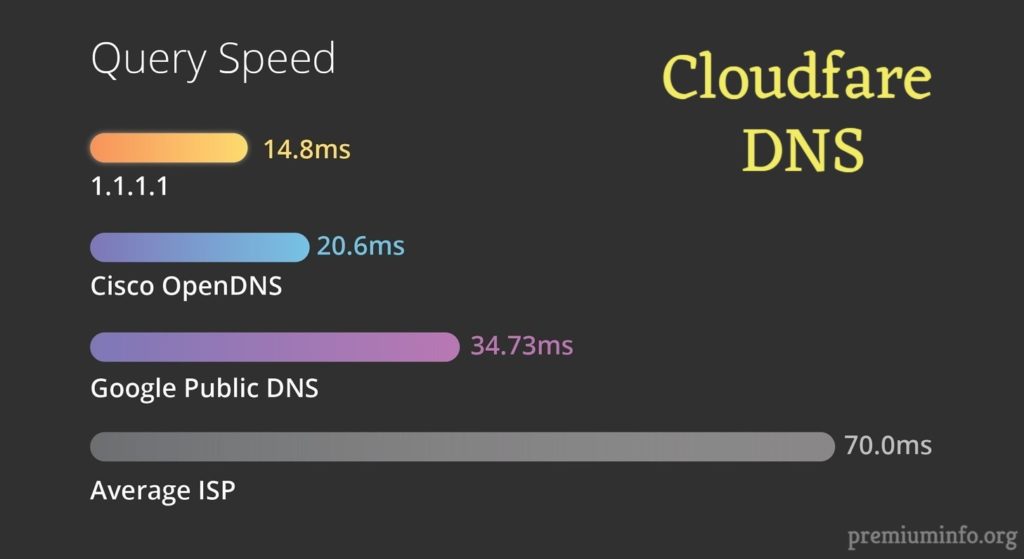Snapchat has finally confirmed that they will be launching Snapchat Dark mode for its users.
More than ever before, we are all on our screens, so it comes as no surprise that dark mode has become increasingly common because it is said to shield your eyes from the harshness of your screen’s bright whiteness. It also increases the battery life and efficiency, obviously.
How to Enable Dark Mode in Snapchat
- You’ll need to open the Snapchat app first. Make sure you are using Snapchat and device updated with the latest update.
- Tap on your profile picture, which will be on the top left of your page.
- Tap on “Settings” and go down and select “App appearance“.
- Three choices should be available: ‘Match system‘, ‘Always light‘ and ‘Always dark‘.
- Select “Always dark” and your Snapchat will be in dark mode.
- If your phone is set to dark mode anyway, you can select “Match system” and Snapchat will use your device’s dark mode settings.
For those who don’t have “App appearance” in Snapchat is because the Dark mode option is currently only available in Australia for iPhone XR users and in the US for others. Also, Most iPhone users should be able to use the dark mode.
How to get Snapchat dark mode on android?
Android, like iPhones, still doesn’t have an official workaround for dark mode on Snapchat. But the test conducted by the Snapchat team succeeds, then no doubt it will be rolled out by Snapchat to more countries and soon on Android.
To use Dark mode in Android, you can download third-party apps. Generally, those apps will tweak the real Snapchat experience, and bear in mind that you do so at your own risk. To prevent any misconduct with Snapchat from the third-party application, install and only use the trusted ones.